Metal Processing Online March 7th Recently, Zhongwang Software has launched the latest Zhongwang CAD product, ZWCAD Touch, according to the actual needs of the majority of users who love fashion. This is a CAD mobile app for iOS mobile devices that runs on iPhone, iPad and iPod touch.
With this ZWCAD Touch, designers can view DWG drawings on their mobile phones or tablets anytime, anywhere, and can directly modify and annotate drawings, which is very convenient. The updated drawings can be sent by email to enable timely interaction with customers. It is worth mentioning that ZWCAD Touch also supports offline work, allowing users to break through the limits of the place, and work efficiently whenever and wherever.
As a related person of CAD software, Xiao Bian will definitely not miss the opportunity of “early tasteâ€. The first time I downloaded this Zhongwang CAD Touch for trial. Let's share the experience of Xiaobian!
ZWCAD Touch interface introduction:
First, a simple initial interface
Open the initial interface of ZWCAD Touch, the default display "drawing" to open the interface, the top of the interface has local drawings, sample drawings, fonts (Figure 1), the user can open the local drawings, you can also open the ZWCAD Touch comes with examples drawing.

Figure 1: ZWCAD Touch's simple initial interface
Some commonly used shx and txt fonts can be imported into the ZWCAD Touch's "Font" folder via Itunes to avoid garbled characters due to missing fonts. The program automatically searches for fonts in this folder when you open the drawing.
ZWCAD Touch is the first mobile CAD with built-in third-party cloud storage service. Users can directly open the drawings stored in Baidu.com, Jinshan Express, GoogleDrive and other network disks, or copy the fonts on the network disk to the current device. If you want to add a common network disk to ZWCAD Touch, you can click the "Edit" button in the upper right corner, then add the service item, and then select the network disk to be added. During this operation, the user can add a text description of the network disk, or use the default name, then click the “storage†button to return to the upper level interface, and finally click Finish to return to the initial interface, in the “cloud folderâ€. "You will add a network disk information (Figure 2).

Figure 2: ZWCAD Touch adds a network disk file
In the initial interface of ZWCAD Touch, in addition to the "drawing" button, there are two buttons "Help" and "Community". Clicking Help can open a new help file for ZWCAD Touch, which details the use of ZWCAD Touch common commands. Method and basic information of the software (Figure 3). If you click on the community button, you can directly access the forum of Zhongwang Software.
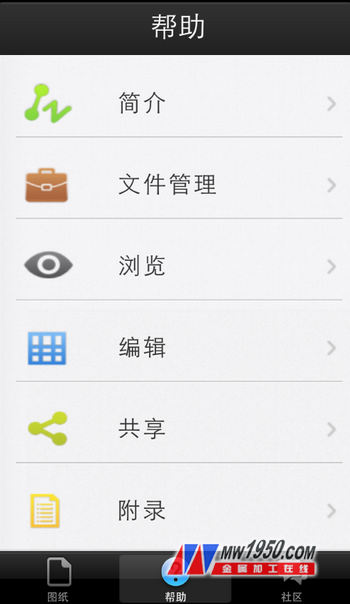
Figure 3: ZWCAD Touch Help option
There is also a button in the upper left corner of the initial interface.  Click this button to connect directly to the ZWCAD Touch interface of the App Store to view the latest version information. After you have tried this CAD product, you can click on this button to evaluate and rate ZWCAD Touch.
Click this button to connect directly to the ZWCAD Touch interface of the App Store to view the latest version information. After you have tried this CAD product, you can click on this button to evaluate and rate ZWCAD Touch.
Second, ZWCAD Touch user-friendly drawing interface
After opening the drawing with ZWCAD Touch, you can see the commonly used tools (Figure 4) at the bottom of the window, including drawing tools, marking tools, layer tools, undo tools, redo tools, layout tools, color tools, output tools. .

Figure 4: ZWCAD Touch common tools
Drawing tools: including round, polyline, line, rectangle, arc, area, distance, text and other commands.
Marking tools: four simple commands including rectangle, cloud, text, and brush, which are convenient for engineers to directly instruct drawings.
Layer Tools: You can display the layer information created in the current drawing, including the layer name, color, and status. You can also set the layer to close and display, but you cannot unlock or lock the layer.
Undo and redo tools: Redo or abandon recent operations.
Layout tool: Let users switch between model space and layout space freely.
Color tool: used to set the current color, and the objects drawn after that are displayed as the color. If you select multiple objects, then select the color to change the color of the selected object.
Output tool: Send the drawing file by mail when connecting to the Internet.
In addition, in the upper left corner of the screen is the exit and save button, and in the upper right corner is the full map display button.  And full screen button
And full screen button  .
.
Refined Glycine,CAS No 56-40-6,Crude Glycine
Water Treatment Chemical Co., Ltd. , http://www.nsadditive.com